The Missouri Health Data Report includes data from the Missouri County-Level Study and BRFSS. It allows you to quickly and easily create customized reports for your county or region. Begin by defining your report location, then select the data you want to include from either the 2022 and 2016 Missouri County-Level Studies or the BRFSS data from 2014-2023. Your completed report can be used for various purposes, including meeting reporting requirements, supporting grant applications, and informing the programs and services you offer to your community. Updates now reflect the inclusion of 2016 CLS data alongside the 2022 CLS and BRFSS data, ensuring a comprehensive view of health data across Missouri.
STEP ONE: Define your report location. Click the location tabs at the top to select a location type (e.g., County, Region, State).
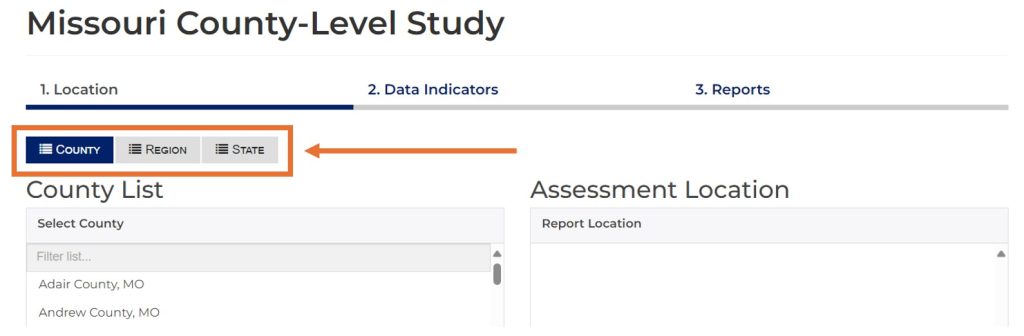
STEP TWO: Finish defining your location. Click the names of one or more locations from the list on the left (e.g., Adair County, Andrew County, Atchison County).
Your selections will appear, and can be managed, on the right under “Assessment Location.”
–> Click the “Data Indicators” button at the bottom right to move to the next step.
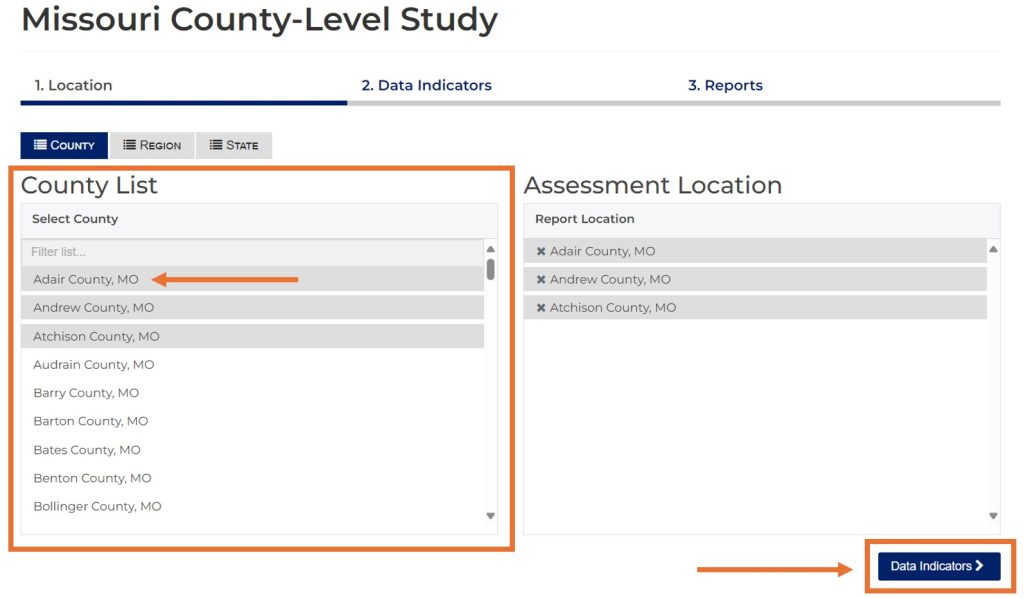
STEP THREE: Select the data indicators you want to include in your report. Click “Crude Rates” or “Age-Adjusted Rates” based on your needs. Click the carets on the right to expand the data categories.
Click the check box next to the indicator name (e.g., Fair or Poor Health Status or Activity Limitation) to add single indicators to your report.
Click the check box next to the data category name (e.g., Health Status, Chronic Conditions and Diseases, Health Behaviors) to add an entire data category to your report.
–> Click the “Reports” button at the bottom right to generate your report.
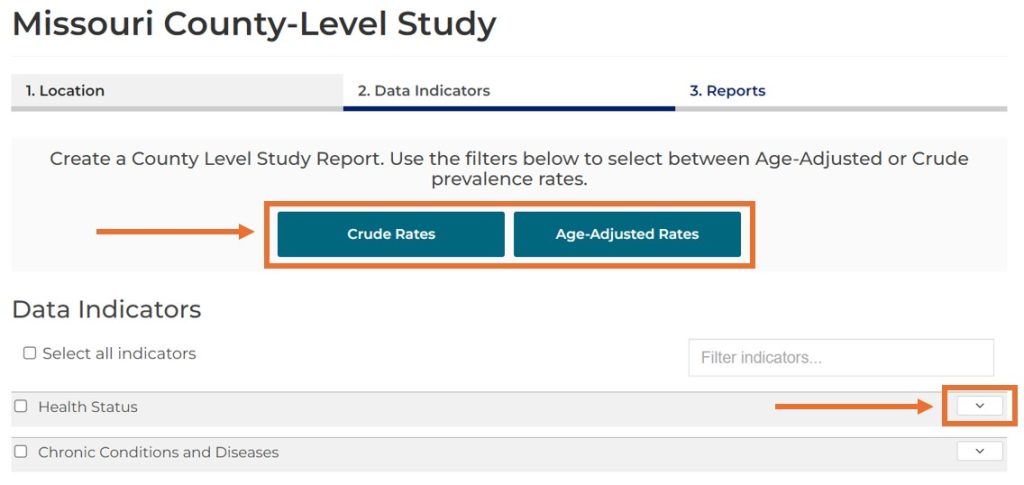
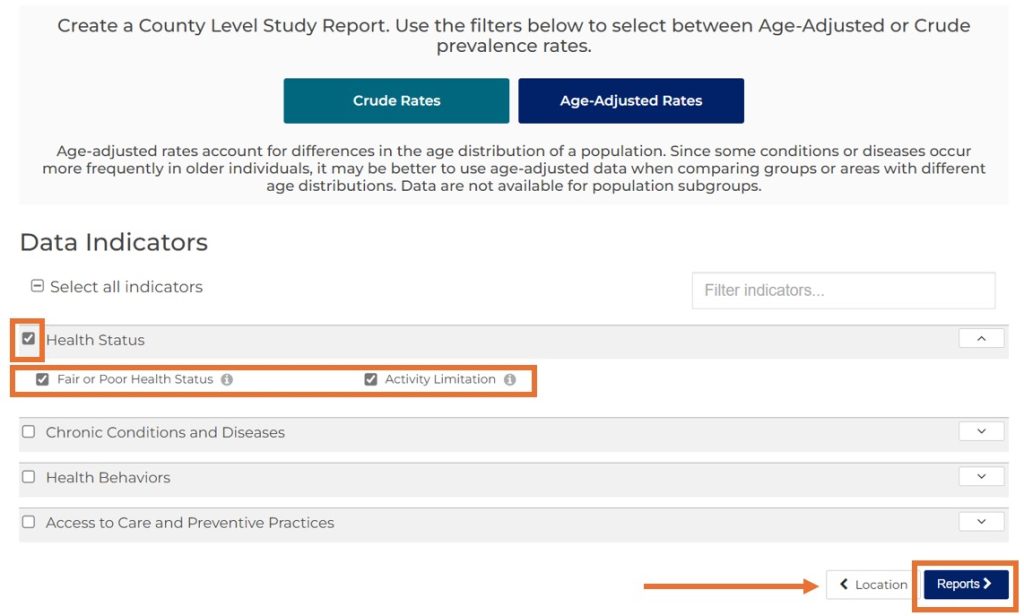
STEP FOUR: Explore your completed report. Scroll down to view the data you selected for your report.
Use the round menu button at the bottom of the page to jump quickly between indicators.
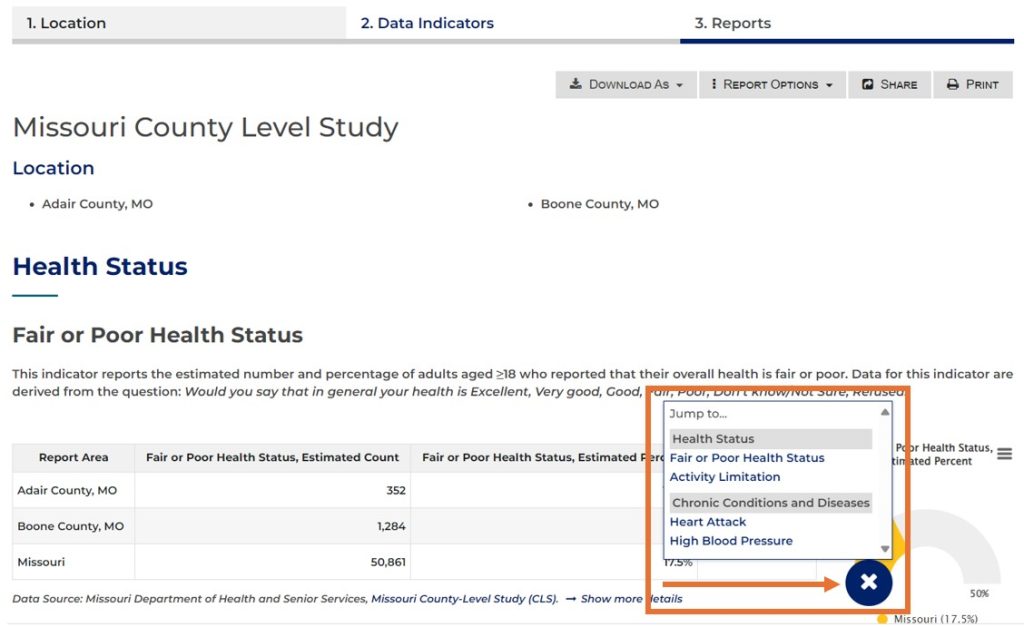
STEP FIVE: Click the “Share” button at the top of the report to share your report via link, email, or on social media.
Click the “Download As” button to download your report as a PDF file, Excel table, or Microsoft Word document.
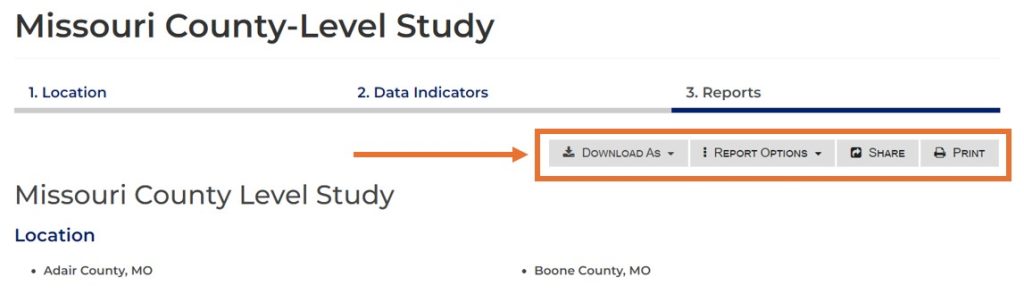
Need assistance? Email us at help@cares.missouri.edu.
